After completed above oprations, try to upload the first sketch to the NodeMCU.
Preparation
Code:
Connect your NodeMCU to the PC and put below code to your Arduino IDE .
void setup() { Serial.begin(115200);//Set the baudrate to 115200,same as the software settings } void loop() { Serial.println("Hello World!");//Print character string“Hello World!”on the serial delay(5000);// Delay 5 second }
Choose corresponding board/port for your project,upload the sketch to the board.
After upload down,click Serial Monitor button,you will see the running result as below:
You will see the serial monitor output every 5 second.
Note: Make sure the baudrate is same as your sketch setting.
static const uint8_t D0 = 16; static const uint8_t D1 = 5; static const uint8_t D2 = 4; static const uint8_t D3 = 0; static const uint8_t D4 = 2; static const uint8_t D5 = 14; static const uint8_t D6 = 12; static const uint8_t D7 = 13; static const uint8_t D8 = 15; static const uint8_t D9 = 3; static const uint8_t D10 = 1;
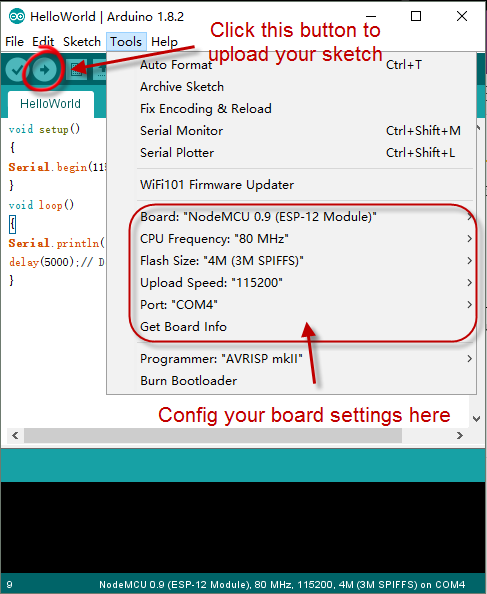




沒有留言:
張貼留言