NodeMCU Lesson 12— Tilt Sensor & MQTT
Introduction
In this lesson, we will show how to check the tilt sensor values on NodeMCU, then publish these values to a MQTT broker, so we can use the MQTT client to subscribe to corresponding topic and get these values remotely .
Preparation
Hardware:
- NodeMCU board x 1
- Tilt sensor x 1
- 10k Resistor x 1
- Breadboard x 1
- Jumper wires
- Computer x 1
Software:
- Arduino IDE(version 1.6.4+)
- ESP8266 Board Package and the Serial Port Driver
- MQTT Client(MQTTBox here)
- Arduino library: PubSubClient
Connection
Overhere,we use A0 as the analog input pin.
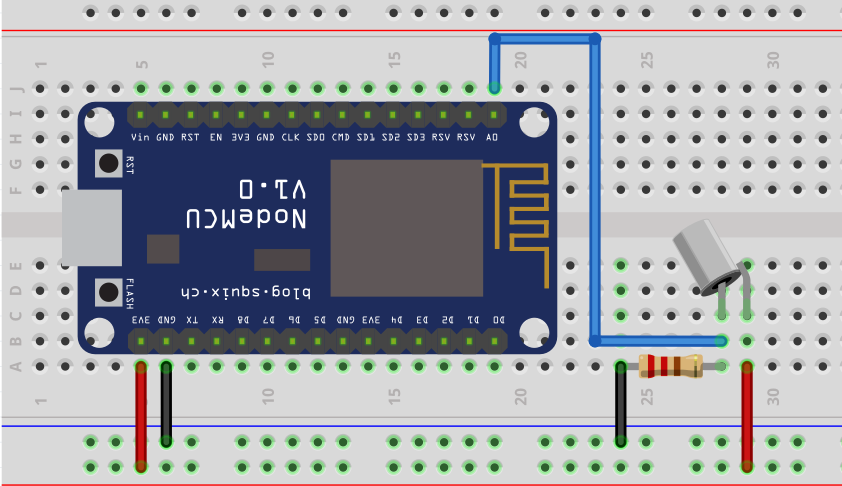
Upload Sketch
Connect the NodeMCU to computer via USB cable,open this sketch by using Arduino IDE(Version1.6.4+):
Edit the code to fit your own WiFi and MQTT settings as following operations:
1)Hotspot Configration:
const char* ssid = "your_hotspot_ssid";
const char* password = "your_hotspot_password";
Find above code line,put your own ssid and password on there.
2)MQTT Server Address Setting
const char* mqtt_server = "broker.mqtt-dashboard.com";
You can use your own MQTT broker URL or IP address to set above mqtt_server value. You can also use some famous free MQTT server to test the project such as "broker.mqtt-dashboard.com", "iot.eclipse.org" etc.
3)MQTT Client Settings
If your MQTT broker require clientID,username and password authentication,you need to change
if (client.connect(clientId.c_str()))
to
if (client.connect(clientId,userName,passWord)) //put your clientId/userName/passWord here
If not,just keep them as default.
After do that,choose the coresponding board type and port type as below,then upload the sketch to the NodeMCU.
- Board:"NodeMCU 0.9(ESP-12 Module)"
- CPU Frequency:"80MHz"
- Flash Size:"4M (3M SPIFFS)"
- Upload Speed:"115200"
- Port: Choose your own Serial Port for your NodeMCU
MQTT Client Settings
About how to config the MQTT client,check this link.
Topics Settings:
- Topic to subscribe: OsoyooData
Running Result
Onece the upload done,if wifi hotspot name and password setting is ok and MQTT broker is connected, open the Serial Monitor,you will see following result:
The NodeMCU serial port will show the IP address and the connection satatus,then print the resistance value.
As you can see from the sketch,When the tilt sensor value is more than 15, the serial output is:
"0: The resistance value is: "

Let the tilt sensor go up vertically,at the same time, open the MQTT client and click "Subscribe" button on the "OsoyooData" topic,you will see the message that published by NodeMCU:
Tilt the tilt sensor or make it stand upside down,when the tilt sensor value is less than or equal to 15, the serial output is:
"1: The resistance value is: "
The output data from NodeMCU serial and MQTT client:

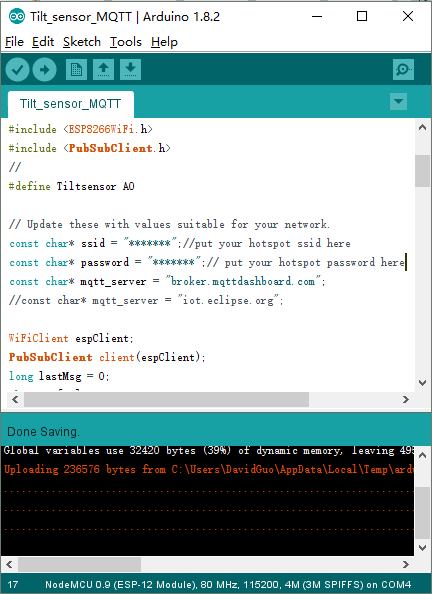
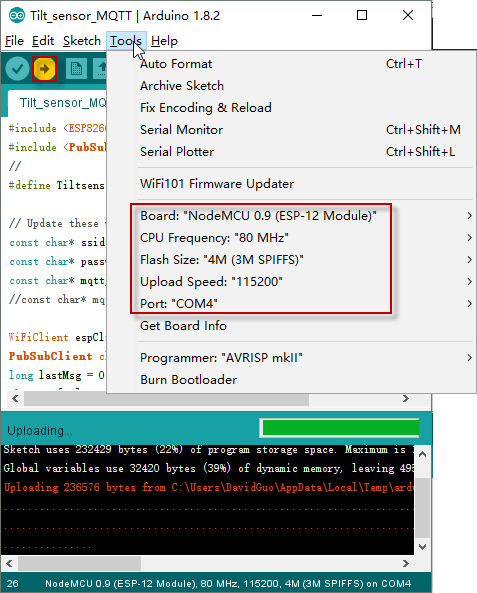
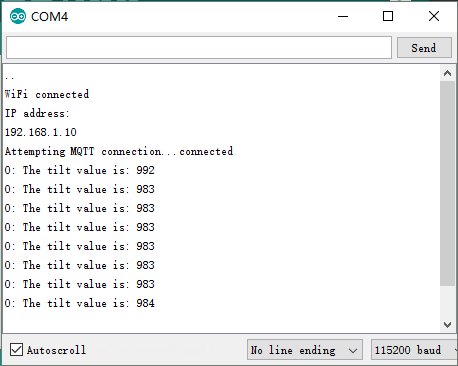
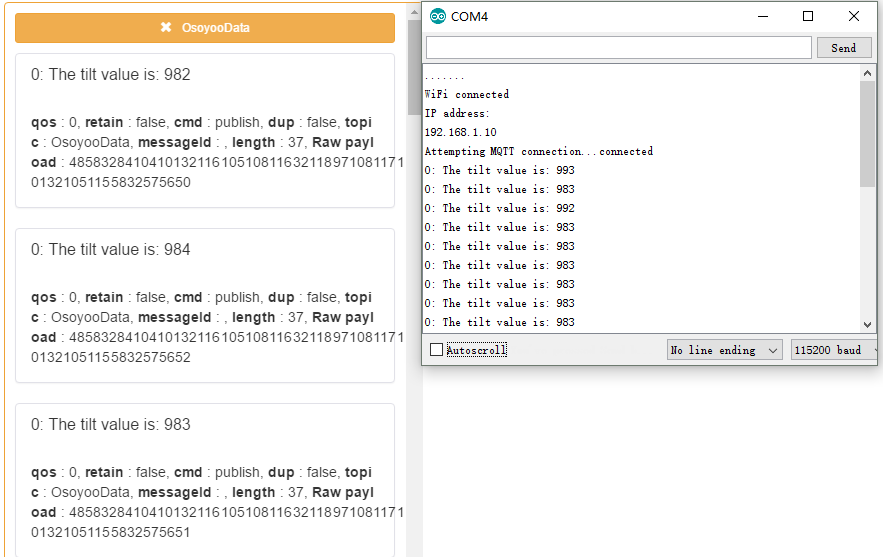

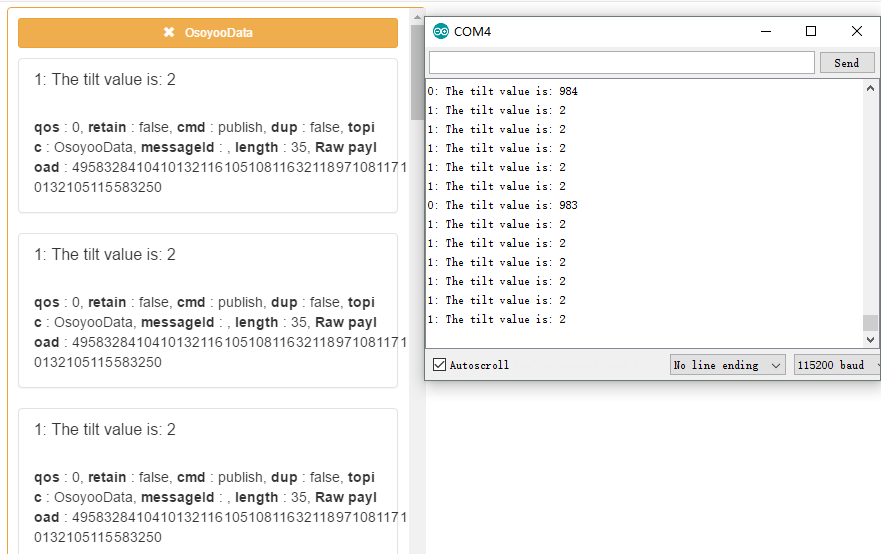


沒有留言:
張貼留言