NodeMCU Lesson 14 — 4-Digit 7 Segment LED Display
& MQTT
Introduction
In this lesson, we will show how to use a MQTT client(MQTTBox here) to send a digit MQTT message to NodeMCU. NodeMCU will subscribe to corrsponding publish topic and display the subscription messages on a 4-digit 7 segment LED device.
Preparation
Hardware:
- NodeMCU board x 1
- 4-digit 7 segment LED display x 1
- Breadboard x 1
- jumper wires
- Computer x 1
Software:
- Arduino IDE(version 1.6.4+)
- ESP8266 Board Package and the Serial Port Driver
- MQTT Client(MQTTBox here)
- Arduino library: PubSubClient
- Arduino library: TM1637
Connection
| NodeMCU | 4 digital display |
|---|---|
| 3.3V | VCC |
| GND | GND |
| D2 | CLK |
| D3 | DIO |
Upload Sketch
Connect the NodeMCU to computer via USB cable,open this sketch by using Arduino IDE(Version1.6.4+):
Edit the code to fit your own WiFi and MQTT settings as following operations:
1)Hotspot Configration:
const char* ssid = "your_hotspot_ssid";const char* password = "your_hotspot_password";
Find above code line,put your own ssid and password on there.
2)MQTT Server Address Setting
const char* mqtt_server = "broker.mqtt-dashboard.com";
You can use your own MQTT broker URL or IP address to set above mqtt_server value. You can also use some famous free MQTT server to test the project such as "broker.mqtt-dashboard.com", "iot.eclipse.org" etc.
3)MQTT Client Settings
If your MQTT broker require clientID,username and password authentication,you need to change
if (client.connect(clientId.c_str()))
to
if (client.connect(clientId,userName,passWord)) //put your clientId/userName/passWord here
If not,just keep them as default.
After do that,choose the coresponding board type and port type as below,then upload the sketch to the NodeMCU.
- Board:"NodeMCU 0.9(ESP-12 Module)"
- CPU Frequency:"80MHz"
- Flash Size:"4M (3M SPIFFS)"
- Upload Speed:"115200"
- Port: Choose your own Serial Port for your NodeMCU
MQTT Client Settings
About how to config the MQTT clientr,check this link.
Topics Settings:
- Topic to publish: OsoyooCommand
- Payload Type: Decimal Array
Running Result
Onece the upload done,if wifi hotspot name and password setting is ok and MQTT broker is connected, open the Serial Monitor,you will see following result:
The NodeMCU serial port will show the IP address and the connection satatus,then print the command from MQTT client.NOTE: When the number is between 0 and 191, it can be displayed normally.The initial state output value is 83.
Open the MQTTBox and publish different number(0~191) to the broker,
The 4 digital LED display will show as below :
The Serial Monitor output as below:

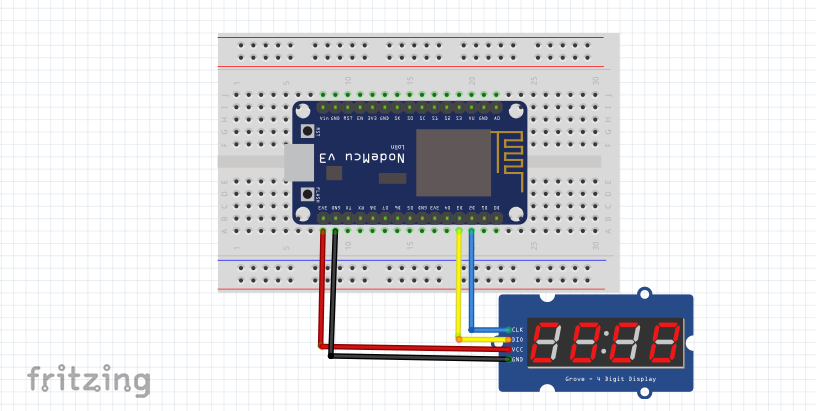

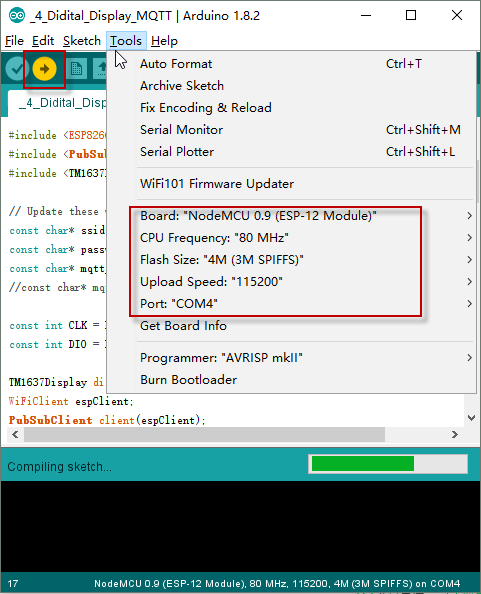



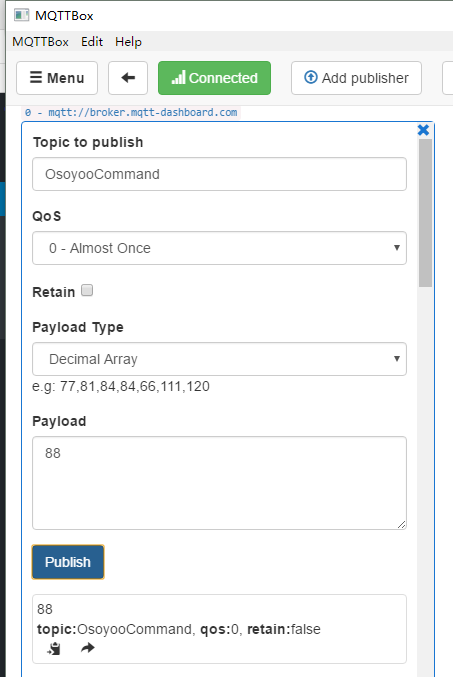
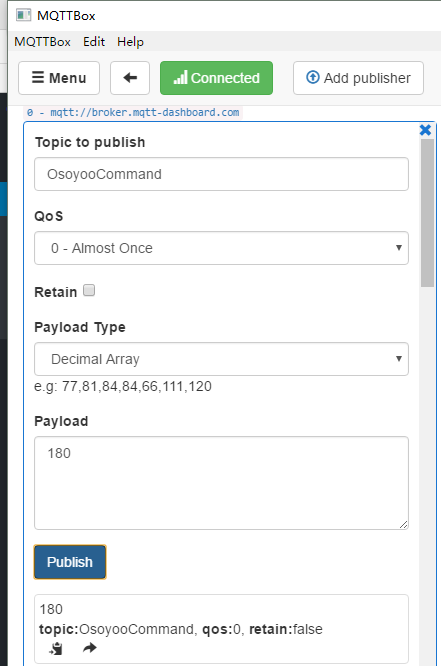



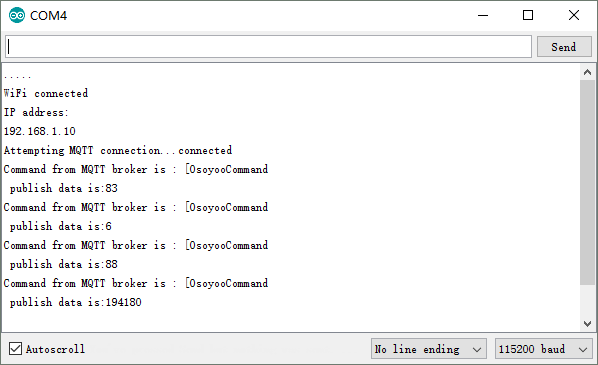

沒有留言:
張貼留言