https://core-electronics.com.au/tutorials/switch-debouncing-with-arduino.html
Switches, Debouncing and the Arduino
When we boil it down, everyday interactions with electronics are usually limited to controlling stuff with switches. Whether it be turning on the lights, switching on your laptop or turning on the kettle, all examples of how a physical switch works to control electrical current flow.
Today we are going to look at the different switch types we can get, the specifications of these switches, the schematic symbols and jargon we hear when working with switches and then we will look at the real-world applications of switches and problems we encounter in making circuits that use switches. Especially when interfacing with the Arduino!
As we said before, a switch is a mechanical device that controls current flow in a circuit. Switches have physical states they can be in, and these states are simply open and closed (Off or on, note that order). For example, say you walk into a dark room, you would say the reason the lights are off is cause the switch is off. You would be right too. However, electrically speaking, the switch has been toggled into an open state, meaning it has physically opened the circuit and current cannot flow through the light while the switch is in that state. If we wanted to interface with that circuit, we could physically change the state of the circuit by flicking the switch on, which closes the switch and allows the current to flow through it.
POLES AND THROWS
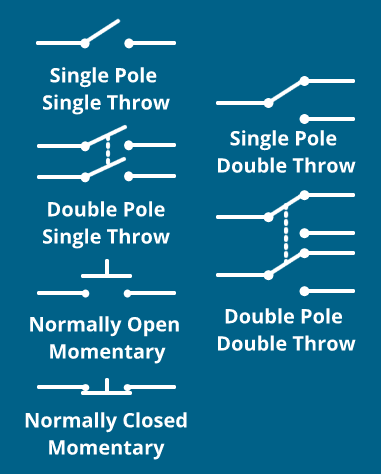 You can tell a bit about a switch by just looking at it, especially the number of connections the switch has. Even for a complete newbie to electronics, these connections are straightforward. That is until we get switches with more than just two connections. Understanding the number of poles and throws a switch has will go far, let's cover that.
You can tell a bit about a switch by just looking at it, especially the number of connections the switch has. Even for a complete newbie to electronics, these connections are straightforward. That is until we get switches with more than just two connections. Understanding the number of poles and throws a switch has will go far, let's cover that.
The number of poles a switch has refers to the total number of circuits the switch can control. So, for our simple light switch example above, that would be a single pole switch.
The number of throws a switch has is indicative of the number of positions each pole of a switch can be in. Again, for our light switch we tend to think of it as a Single Pole Single Throw switch.
As far as poles and throws go, it is easy to understand.
So, to recap:
Switches are physical components that typically have two states.
Those ‘typical’ button states are open & closed.
They could have any number of poles and throws; these relate how many circuits they can control and how many positions the switch can be in.
A SWITCHES NORMAL STATE
Untoggled switches are said to be in their normal state. Take a look at the schematic symbols above to see how the schematics represent the 'normal' state of a switch. The normal state can be either open or closed, and the terms we use to identify this state are Normally Open and Normally Closed. Some colloquialisms surrounding these terms are Push to Make (normally open, NO) switches and push to break (Normally closed, NC) switches. It is important that we understand that the state of a switch is not necessarily the same in every case, incorrectly connecting a switch might lead to a dangerous short circuit!
Usually, a schematic will indicate the required normal state of a switch, notice the difference between the NO and NC switches in the diagram above!
MOMENTARY & MAINTAINED SWITCHES
In the simple light example, above, the switch was what’s called a maintained switch. A maintained switch will remain in its current state until toggled out of that state. Think of the power button on your computer, the pedestal fan in your room all those things that will stay on once you press the button. These are all different examples of maintained switches.
The other variety of switch we see is a momentary switch, intuitively enough it will only be toggled on momentarily when pressed. This kind of switch is on your keyboard! You press a key, and it is only registering you pressing that letter once. Obviously, there's a bit more behind a keyboard, but it is an excellent example of a momentary switch for our purposes.
Then we have a different category of push-buttons all together, and they are latching switches. This switch looks just like a standard momentary push button, but they can latch into a toggled state, making them more alike a maintained switch.
BOUNCING & DEBOUNCING SWITCHES
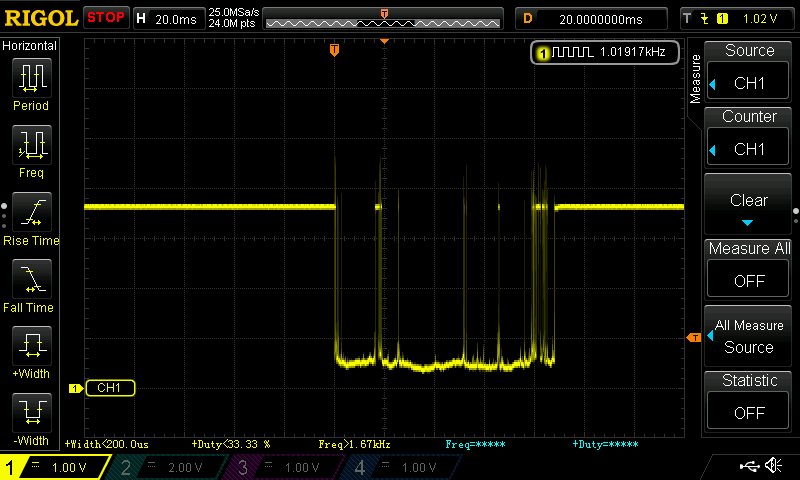 When it comes to the world of digital electronics, work with physical states such as on and off is perfect. In practice, we tend to see that it never works out quite so perfectly, however. Switches are no exception to this exception either; I am referring to bouncing. We would like to think a switch toggle perfectly goes from an off state to an on state, a perfect square wave, but it never does and rarely is.
When it comes to the world of digital electronics, work with physical states such as on and off is perfect. In practice, we tend to see that it never works out quite so perfectly, however. Switches are no exception to this exception either; I am referring to bouncing. We would like to think a switch toggle perfectly goes from an off state to an on state, a perfect square wave, but it never does and rarely is.
Bouncing is the effect of the mechanical contacts of a switch ‘bouncing’ in between the on/off state when toggled. Bounce can cause all sorts of issues when we are connecting it to any load, let alone a microcontroller. Why so? Well, a Microcontroller can be operating at millions of cycles per second, and these bounce frequencies are occurring right inside of that time domain. The input might try to read your switch’s state and instead of seeing a single, rising edge, from 0-5v; it sees multiple rising and falling edges when you press the button.
If we wanted to combat the bounce associated with a switch, we have hardware or software debounce solution we can implement. We will look at a simple software implementation of debouncing.
MANAGE DEBOUNCING IN THE SKETCH
The general idea behind a software debounce is to write a small snippet of code that works to ignore/bypass the bounce’s noise. Ideally, we would debounce the switch without having any effect on the speed or execution of our program. Unfortunately, that is not possible without some extra hardware, and that just wouldn’t be the software solution we need, would it!?
What we can do, is use a simpler method of polling our buttons state throughout our loop function. If it has changed for a period greater than the expected debounce time we will trigger the action we desire. There are a few other methods we could use, and they are certainly interesting (I’d even call a few of the ways I have seen ingenious), but they are on my list for future tutorials. For now, the polling method will work perfectly fine.
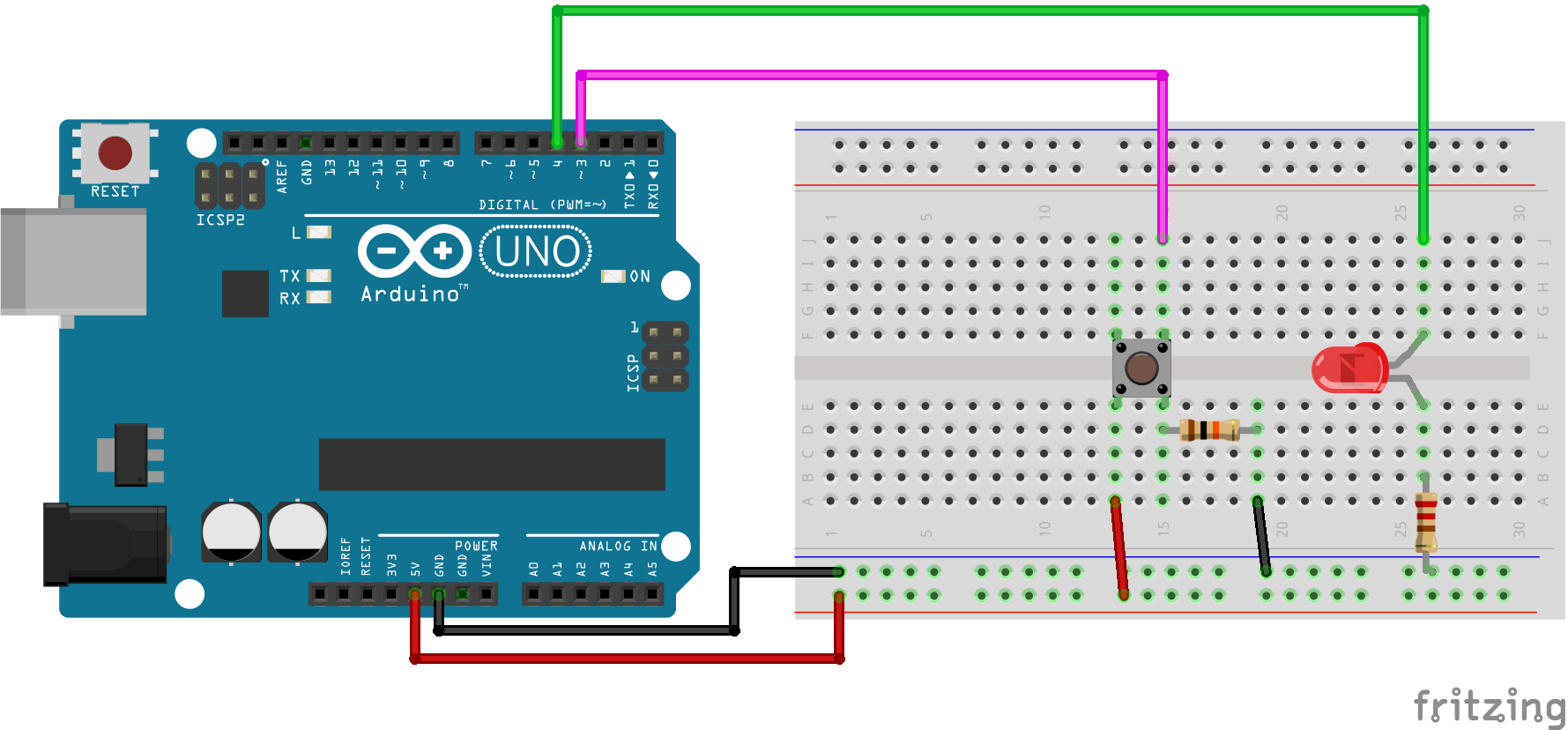 THE SETUP
THE SETUP
If you are looking for a wide variety of nifty switches for your next project, be sure to check out the range from Sparkfun. All we will need for our simple debounce example is:
- Arduino Uno
- Jumper wires
- 10k ohm Resistor
- A momentary push button
- A LED (optional)
- 220-ohm Resistor (optional)
If you do not have the other LED/Resistor lying around, you can use the internal resistor/LED of the Arduino Uno board; you will just need to change the led Pin in the sketch below to pin 13. That is where the onboard LED connects to the AT mega chip!
THE CODE
const int buttonPin = 3; //This is the buttons read pin const int ledPin = 4; // This is the LED output pin int ledState = HIGH; //Variable for current LED state int buttonState; //Variable for current button reading int lastButtonState = LOW;//Variable for last know button reading unsigned long lastDebounceTime = 0; //last time the pin was toggled, used to keep track of time unsigned long debounceDelay = 50; //the debounce time which user sets prior to run void setup() { pinMode(buttonPin, INPUT); pinMode(ledPin, OUTPUT); digitalWrite(ledPin, ledState); } void loop() { //read the button pin, if pressed will be high, if not pressed will be low int reading = digitalRead(buttonPin); //in the case that the reading is not equal to the last state set the last debounce time to current millis time if (reading != lastButtonState) { lastDebounceTime = millis(); } //check the difference between current time and last registered button press time, if it's greater than user defined delay then change the LED state as it's not a bounce if ((millis()-lastDebounceTime) > debounceDelay) { if (reading != buttonState) { buttonState = reading; if (buttonState == HIGH) { ledState = !ledState; } } } //set the LED digitalWrite(ledPin, ledState); //save the reading. next time through the loop the state of the reading will be known as the lastButtonState lastButtonState = reading; }
So set up the circuit, upload the code. The effects of this setup should effectively negate the bouncing we experience from the push button. If there is still bouncing occurring you can change the value for the debounce delay (just before the setup function in your sketch). I hope you've enjoyed our explanation of switch debouncing with the Arduino! If you have anything to add, feel free to start the discussion below!
Category: Arduino


沒有留言:
張貼留言