Python Tkinter – Canvas
C = Canvas(root, height, width, bd, bg, ..)
- root = root window.
- height = height of the canvas widget.
- width = width of the canvas widget.
- bg = background colour for canvas.
- bd = border of the canvas window.
- scrollregion (w, n, e, s)tuple defined as a region for scrolling left, top, bottom and right.
- highlightcolor colour shown in the focus highlight.
- cursor It can be defined as a cursor for the canvas which can be a circle, a do, an arrow etc.
- confine decides if canvas can be accessed outside the scroll region.
- relief type of the border which can be SUNKEN, RAISED, GROOVE and RIDGE.
from tkinter import *
root = Tk()
C = Canvas(root, bg="yellow",
height=250, width=300)
line = C.create_line(108, 120,
320, 40,
fill="green")
arc = C.create_arc(180, 150, 80,
210, start=0,
extent=220,
fill="red")
oval = C.create_oval(80, 30, 140,
150,
fill="blue")
C.pack()
mainloop()
from tkinter import *
root = Tk()
# Create Title
root.title( "Paint App ")
# specify size
root.geometry("500x350")
# define function when
# mouse double click is enabled
def paint( event ):
# Co-ordinates.
x1, y1, x2, y2 = ( event.x - 3 ),( event.y - 3 ), ( event.x + 3 ),( event.y + 3 )
# Colour
Colour = "#000fff000"
# specify type of display
w.create_line( x1, y1, x2,
y2, fill = Colour )
# create canvas widget.
w = Canvas(root, width = 400, height = 250)
# call function when double
# click is enabled.
w.bind( "<B1-Motion>", paint )
# create label.
l = Label( root, text = "Double Click and Drag to draw." )
l.pack()
w.pack()
mainloop()
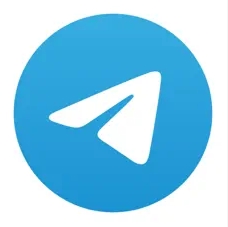

沒有留言:
張貼留言